Almost every Xiaomi smartphone user or Redmi it also uses the MIUI software superstructure in its device. The company integrates the extension into all smartphones and tablets, with the exception of Andorid One devices, which use the Android operating system without any software modifications.
MIUI is packed with features
The MIUI superstructure has been considered one of the best for many years. It has a number of features, many of which many users don't even use. We've decided to bring you 5 tips for features you think you should be familiar with.
Xiaomi smartphones and gadgets at TOP prices
They are, for example Call recording, Screenshot and Recording Screen, or Application lock. Finally, we will show you how to activate and deactivate the CLIR service - hiding your phone number during a call.
Call recording
Did you know that MIUI has its own function for recording calls? Yes, that's right, and this feature is easy to activate. Before using this feature, you need to know that you should read each call before recording request consent from the person being recorded. Otherwise, the call is recorded illegal. To activate the function, proceed as follows:
- Launch the application Cellphone
- Click on the icon with three horizontal commas
- Select an item Call recording
- Activate Record automatically
- At the bottom you can configure the filter of recorded calls
Screen photo or so-called Screenshot
You can also use this great function directly in the MIUI superstructure. There are several ways to take a screenshot or screenshot. You can choose which method is most convenient for you in the settings. Proceed as follows:
- V settings go to item System and equipment and select Additional settings
- Go to buttons
- Select an item Make a Screenshot
To take a screenshot, a three-finger swipe gesture is displayed from top to bottom on the screen. You can change this to another way by following the instructions above. You can easily take a screenshot by downloading the notification drop-down button and clicking on the icon Take a snapshot. The blind will be hidden and a screenshot of the current screen will be taken.
Screen recording
This feature is also one of the tweaks that you can use directly in MIUI without installing other applications. It is very easy to use. The application has an icon directly on the desktop among other applications.
After opening it, you can start recording the screen directly. You will be on the screen while the screen is recording floating icon with recording driver. You can also move this icon anywhere on the screen during recording. You can then find the captured video from the activity on the screen in the application Screen recording.
You can also simply start recording the screen by clicking on the icon in the notification drop-down list.
Application lock
The topic of protection of personal and sensitive data appears frequently today. The reason is that we have more and more sensitive data in our digital devices. Whether it's photos, various text files, or even backed up credentials and the like.
MIUI also offers options for protecting your private files. Built-in function Application lock it allows you to protect any application on the smartphone with the selected password. It is also possible to use a fingerprint and lock third-party applications installed by the user. How to activate the function?
- hole settings
- In the item Applications choose Application lock
During the settings, you can select and mark any applications that are to be protected by an additional password. Of course, there is no possibility to set any form of password.
Caller ID - CLIR service
One of the interesting features that do not belong exclusively to MIUI is CLIR service. It allows the user to hide or hide their phone number. The service must be provided primarily by your mobile operator and you must have it active for your SIM card.
But we will show you how to turn this service on or off in MIUI. There are several ways, but we will show only two basic ones. To find out if the CLIR service is active, ie whether the number is hidden or displayed, proceed as follows:
- Let's go to settings
- Item Applications
- choose System application settings
- Call settings
- Additional settings
- Caller ID
There we can choose from items Default network, Hide number, Show number, where Default Network means that the number will also be hidden.
You can also show or hide the number using the quick codes, which we enter using the dialer directly in the telephony application
To display the current status of the service settings, enter the code * # 31 # (start a call).
To activate the CLIR service, ie to hide the number, enter the code * 31 # (start call). The number will be hidden in all subsequent calls.
To deactivate the CLIR service, ie display the number, enter the code # 31 # (start call). Your number will be displayed on all subsequent calls.
If you often call one or more phone numbers for which you want to keep the number secret, you can save the phone number in this format: # 31 # called number. All calls to this number will have the number hidden.
Would you like more articles with MIUI tips? Let us know in the comments.
We also send Xiaomi attractions from the world by e-mail. ?
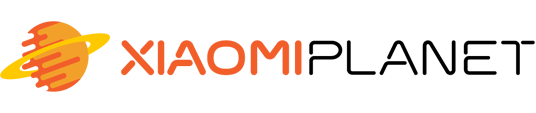

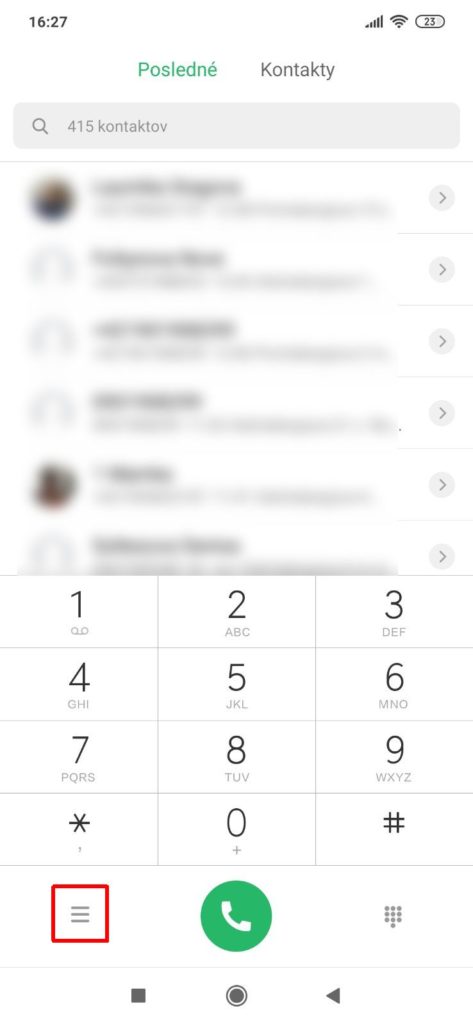
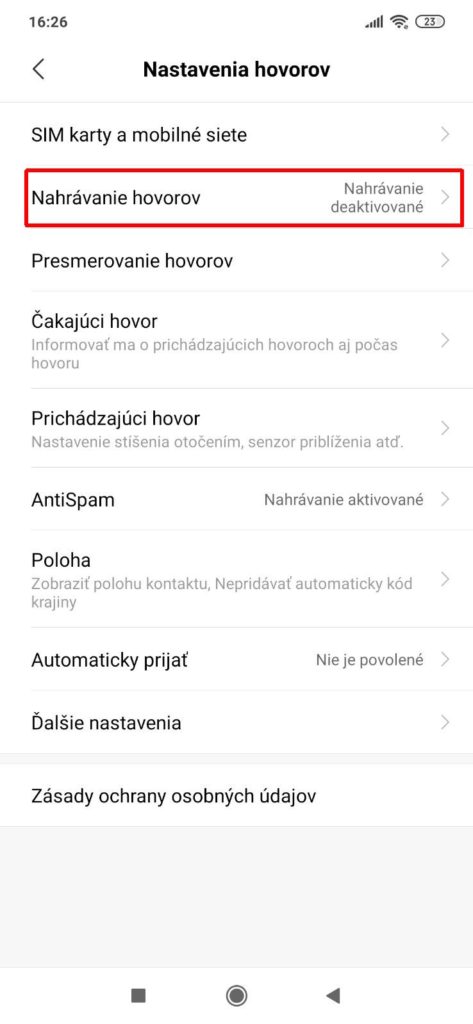
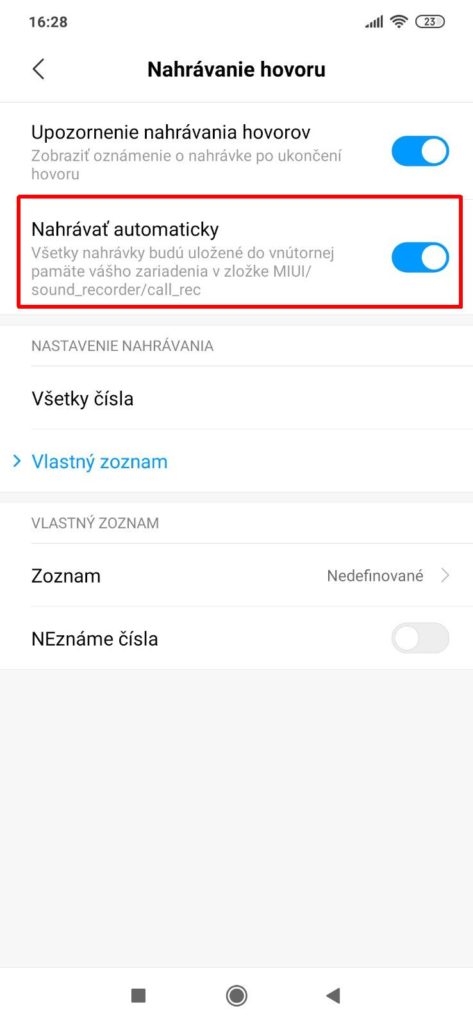
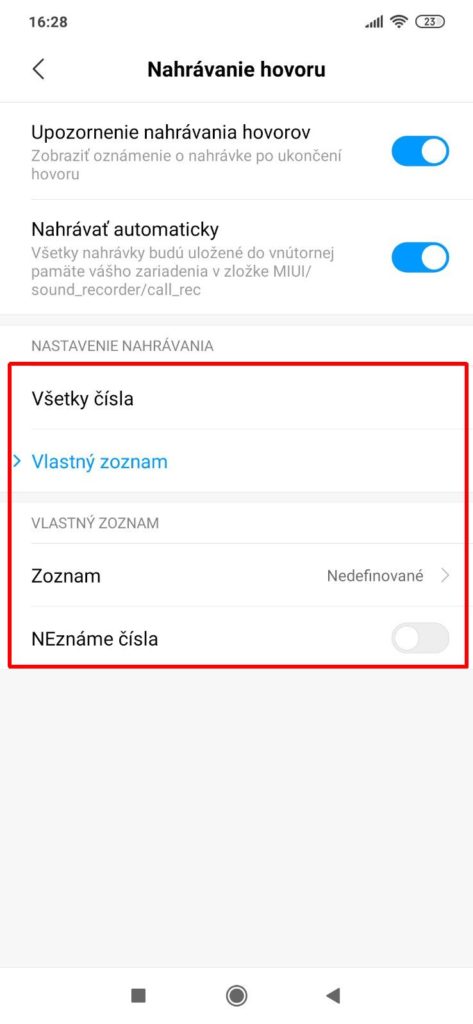
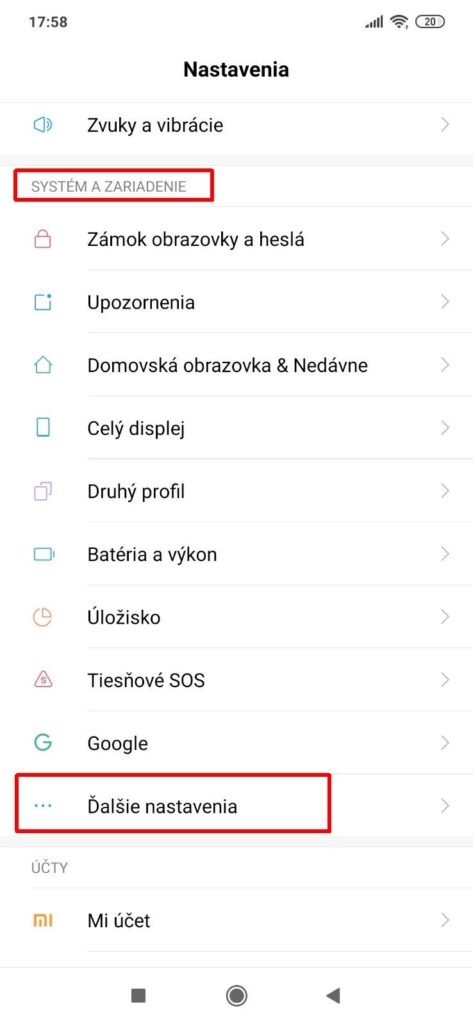
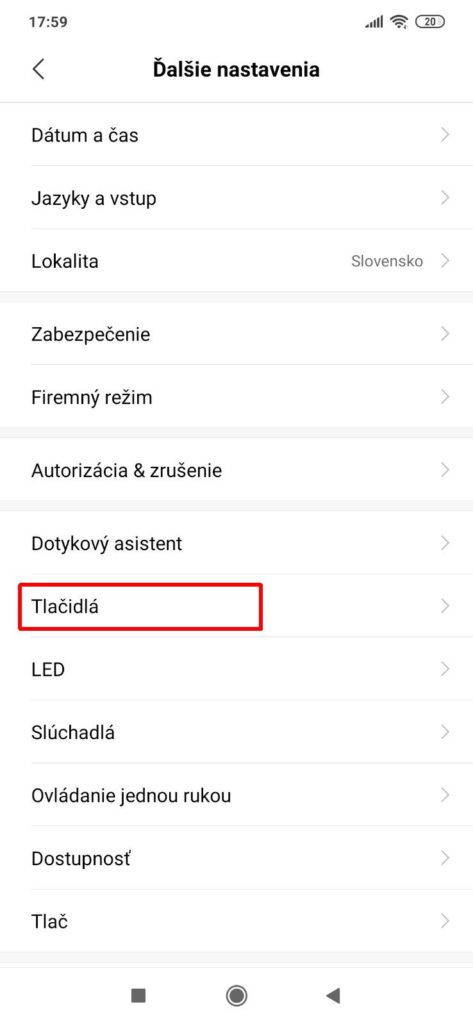
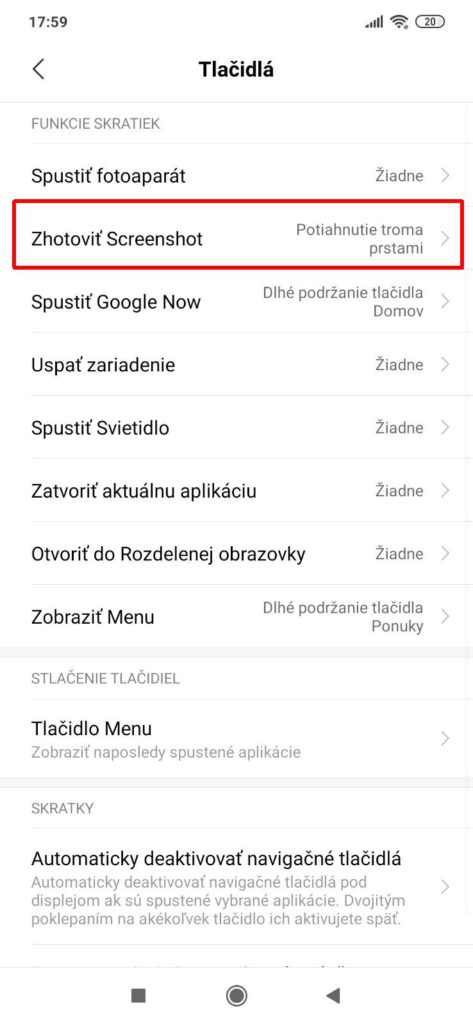
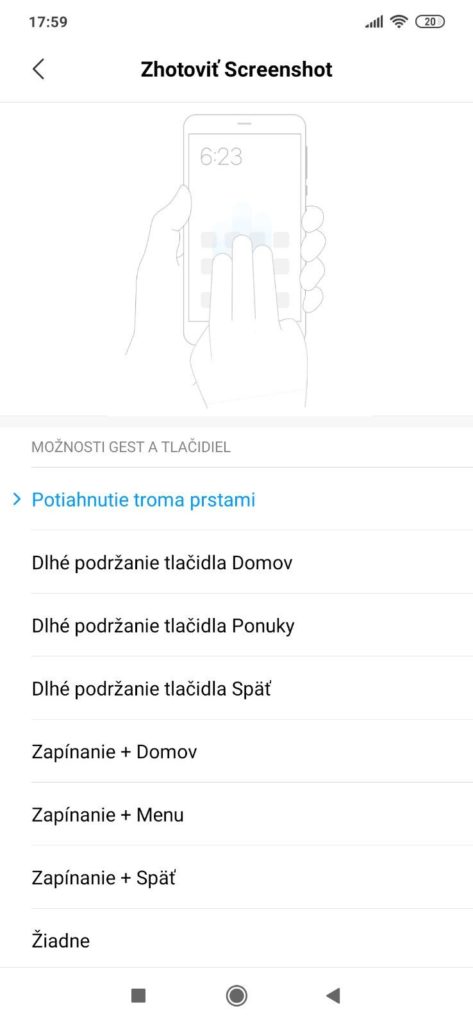
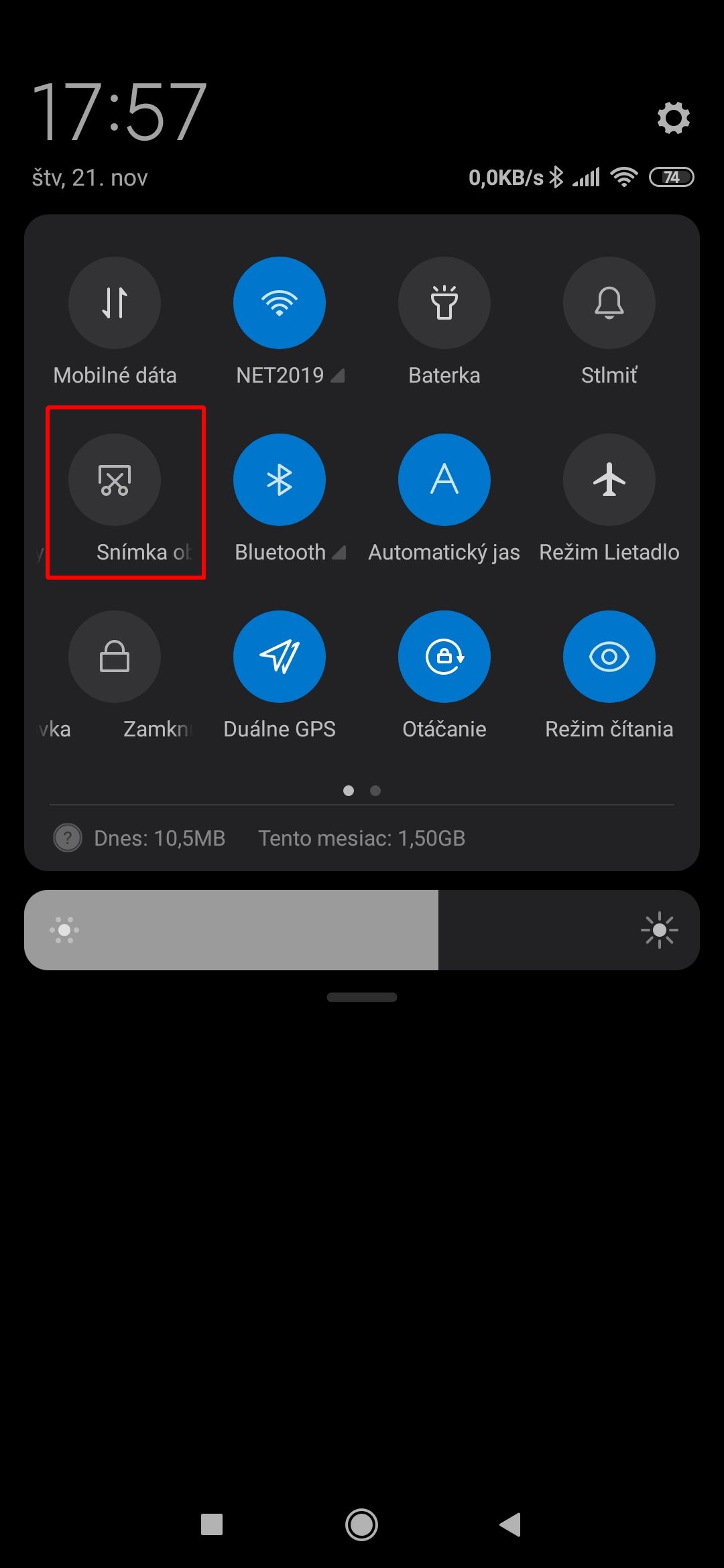

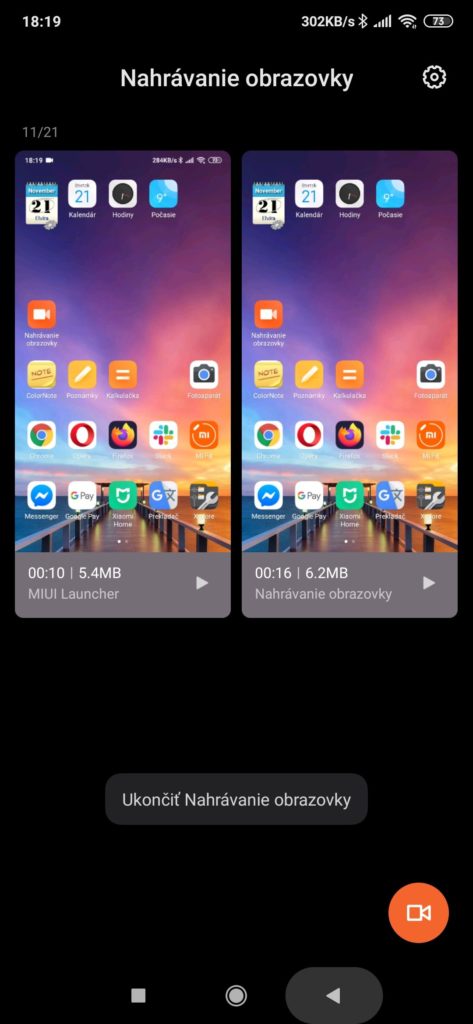
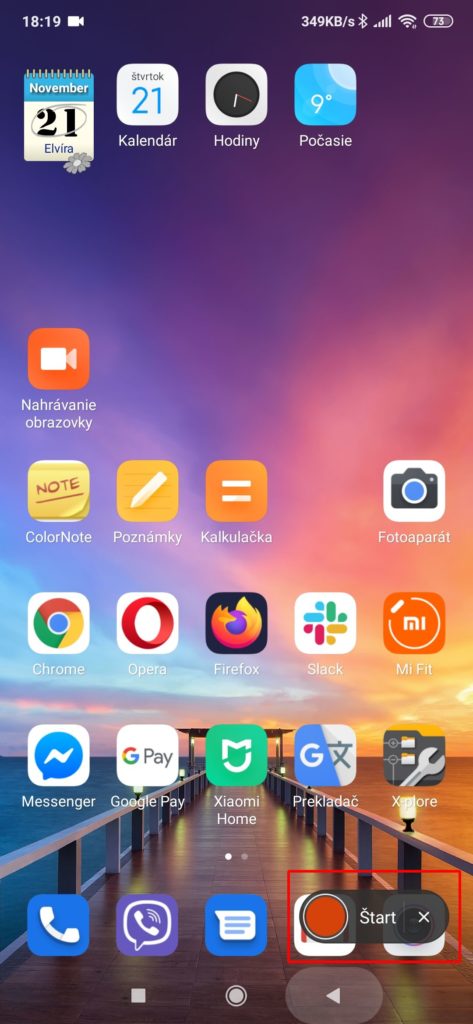
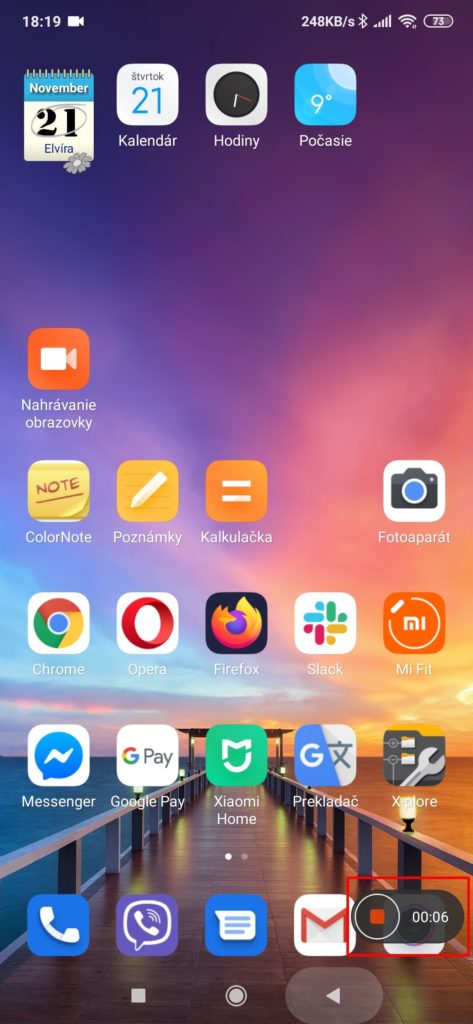
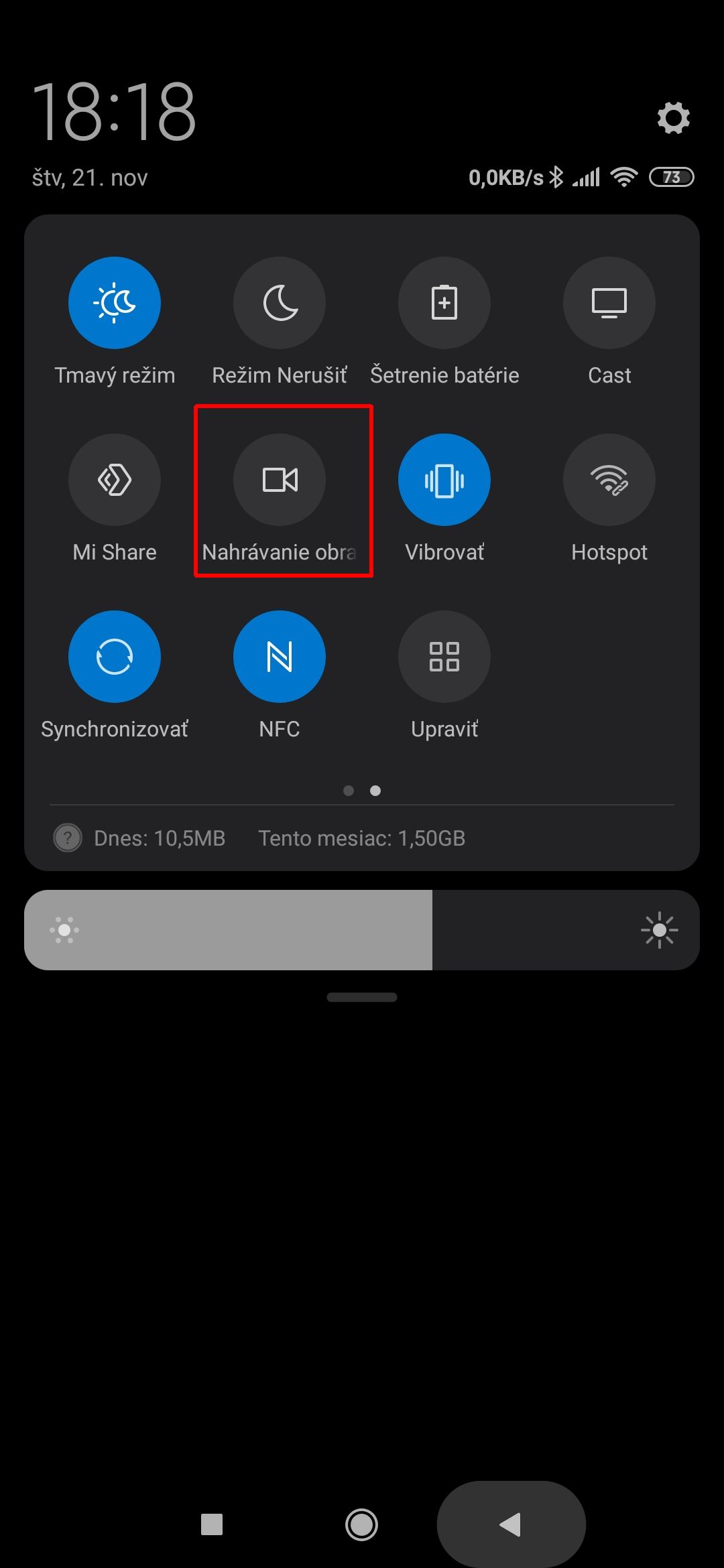

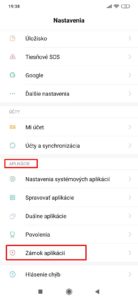
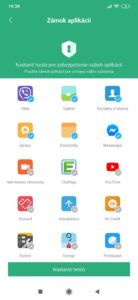
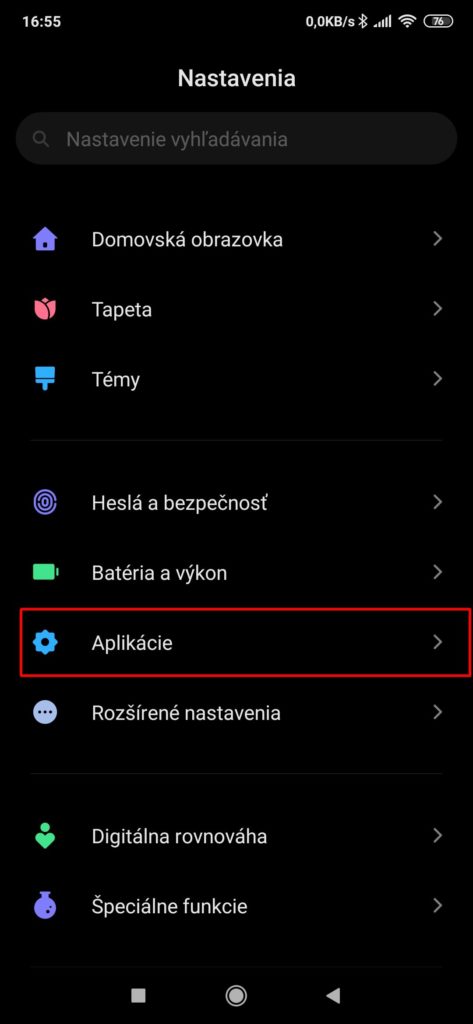
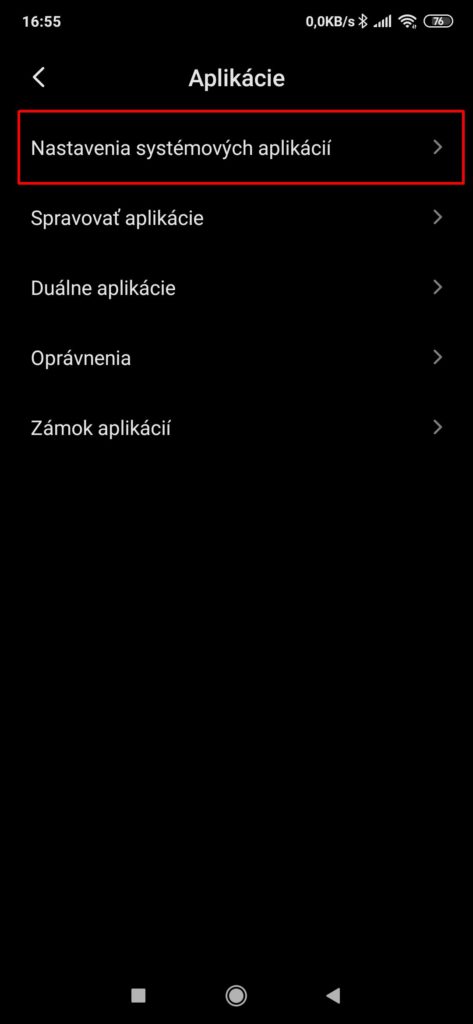
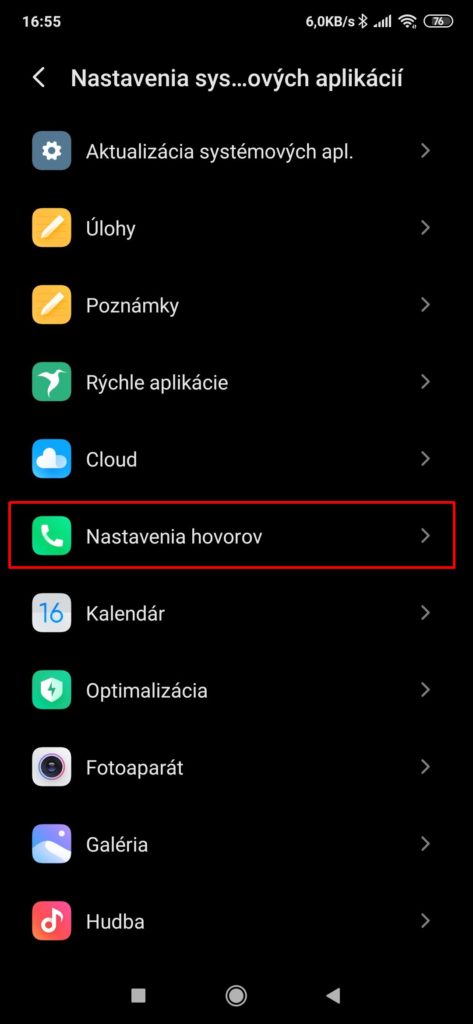
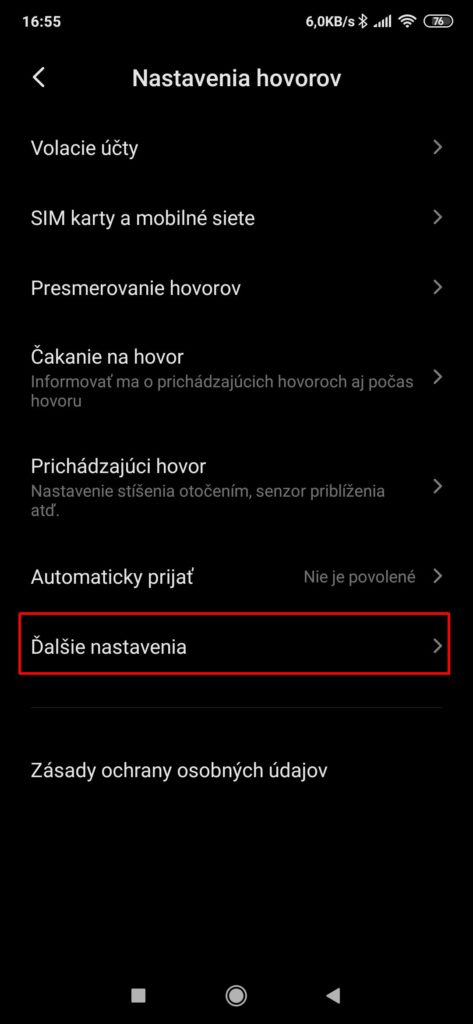
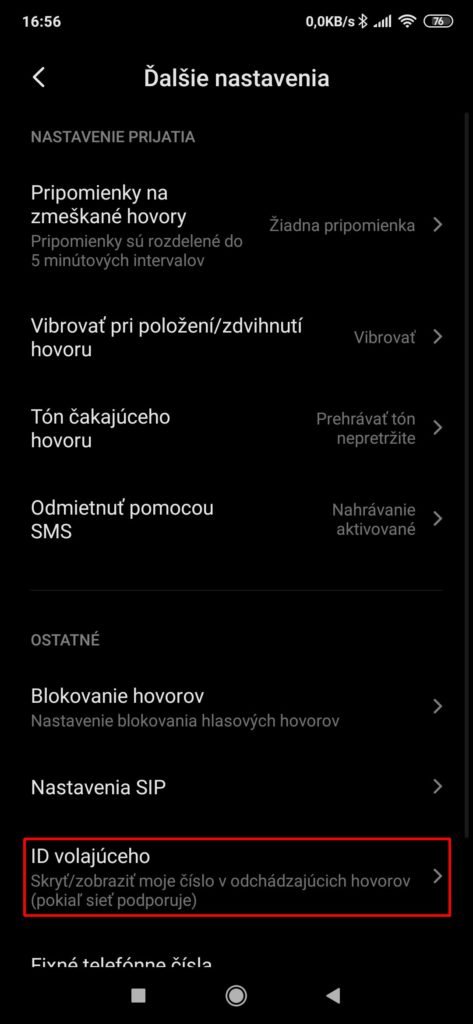
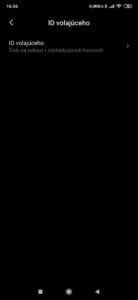
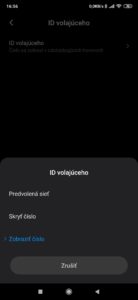
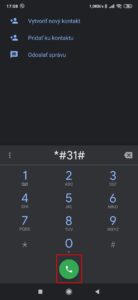
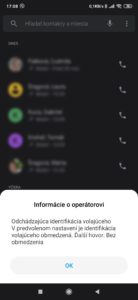
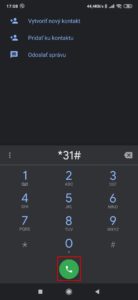
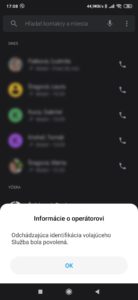
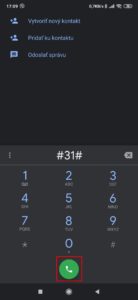
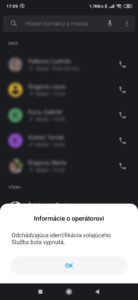



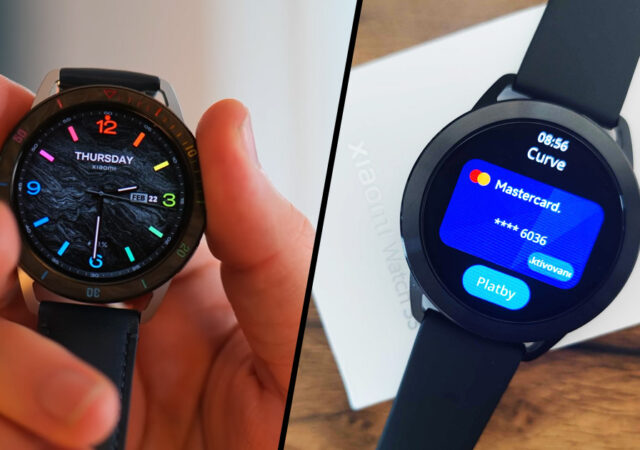


The very first function is almost gone for Global MIUI, as the MIUI dialer is replaced by Google Dialer. It's a big minus for me
It looks like an article from the "let's bang something quick" series. What does all this have to do with the MIUI superstructure? None of the features are exclusive to MIUI. Screenshots? Really? I think it works since Android 1.0. Screen recording was already in Android 4.4. The CLIR function has nothing to do with MIUI, Android, or any other OS and is solely a SIM card setting.
Nice article, I just miss how I set up my mobile so that the person I'm calling can see my NAME…
When the SIM card is inserted, the caller display setting always changes. This can be set via Settings, search for the caller ID there and set Show number.
I set my phone to display the number and it still doesn't work.