With the advent of Android 10 and MIUI 11, Xiaomi has added a new Google standard to their smartphones. It's an app Digital balance and parental control.
Its role is to control and limit the time spent with your smartphone or tablet.
The app will help with the rational use of your smartphone
Time spent with your smartphone or tablet is getting longer and longer, whether it's work or play. This is mainly due to the increasing availability of Internet connections and the boom of digital services, social networks and smartphones as such.
Whether we like it or not the excessive use of digital devices has a detrimental effect on our health.
And that is why developers have to deal with this modern bad habit. At Google, they invented a tool to help users reduce their smartphone usage time.
This is an app called Digital balance and parental control, which monitors the usage time of your smartphone and individual apps.
In addition to a step-by-step overview, it also gives users the ability to set up alerts and restrictions to reduce time spent on a smartphone.
Digital balance and parental control
The Digital balance and parental application is part of every Xiaomi smartphone Redmi with the operating system Android 10 and software extension MIUI 11. For users who do not have the app, download and install it directly from Play Store.
It is part of the menu in our smartphone and can be found in the main menu in settings.
When you open an app, we see several sections in it, including:
- Your digital balance tools
- How to break free
- Less disturbance
- Parental control
Your digital balance tools
In this section we have an overview of the most commonly used applications with graphical display. A circle-shaped graph shows specific frequently used apps during the day. In the center of the circle is the total usage time of your smartphone for today.
Clicking on the time slot will give the user a detailed overview of each app's usage and weekly history. The graph can be displayed by time of use, notifications receivedor number of openings.
You can see the same detailed report options by clicking a specific item in the circle graph.
Below the graph are data with numbers unlocked and with the number notifications received. These are still daily statistics. You can also see detailed reports with weekly history for these items.
You can set up each detail report fast timer application-specific, limiting its use.
How to break free
There are three main menus in this section Dashboard, retreat a Concentration mode. Here, the user gets tools that can help restrict the use of specific applications or remove distracting elements.
Offer Dashboard it will take us back to the detailed usage statistics that we also got from the circle graph menu. In addition to weekly overall statistics, you can view individual app statistics in the Dashboard.
You can set a fast timer for each application, limiting its use.
An active tool to limit the operation of your smartphone is retreat. As the name suggests, activating it will help the user finish work and relax at the right time. The Party tool can be set to specific days of the week, specifying a specific start and end time.
The manner of expressing the party is in the hands of the user. Can set the mode bleach When the smartphone switches to black and white operation, or No interference mode, which turns off sounds and vibrations for incoming alerts. Both party modes can be used simultaneously.
Less disturbance
Here we find an option Manage alerts a No interference mode. We also know how to manage notifications from settings with a separate section Notifications and is well known to MIUI users.
It allows you to set the form and appearance of notifications as well as specific notifications for each application separately.
It has a mode without interruption three default options and the possibility of creating a schedule when it is automatically activated.
Parental control
The title of this section is clear and understandable. It is a tool to help parents supervise minors when using a smartphone or tablet.
To use Parental Controls, the user will also need an application Google Family Link for Parents, which will be guided by the settings.
The application must then be installed on the child's device Google Family Link for Kids and Teens.
Applications Family Link then it will encourage users to link both devices and use parental controls on both devices.
There are options for locating, checking daily activity on your child's device, setting limits for individual apps and your device.
It is also possible to supervise the activity in the Play Store, or create filters for the Internet browser, search engine, Youtube and much much more.
You won't give anything for the test
As you can see, the Digital Balance and Parental Control application brings many options and settings. To have easy access to the application, there is the option to add a link directly to the desktop of your smartphone.
As it is part of the system and in the Play Store offer, it is offered free of charge for trying it out. You may be surprised by some of the reports and statistics.
For many users, it is also enough to find out how much time they spend with the smartphone to partially reduce its activity.
How are you? Share your usage statistics.
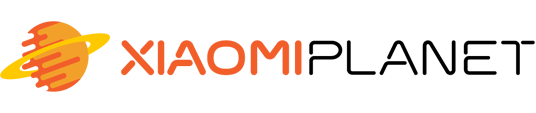
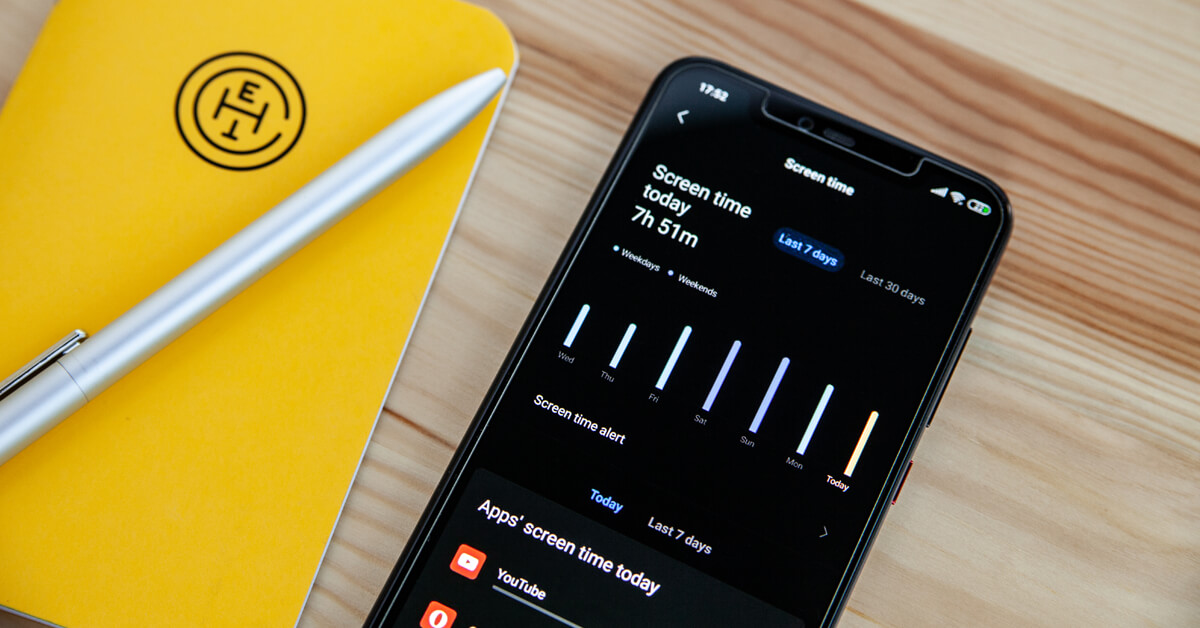
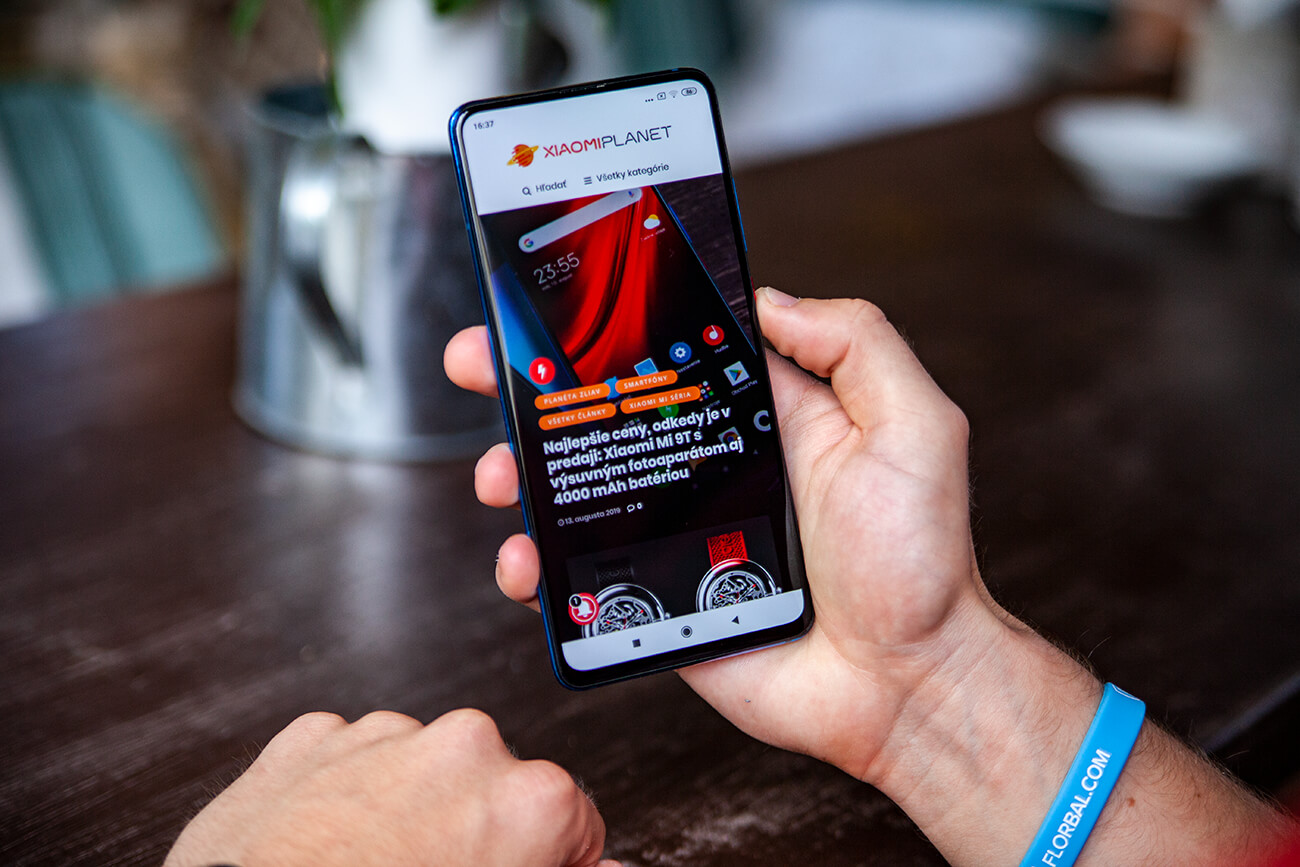
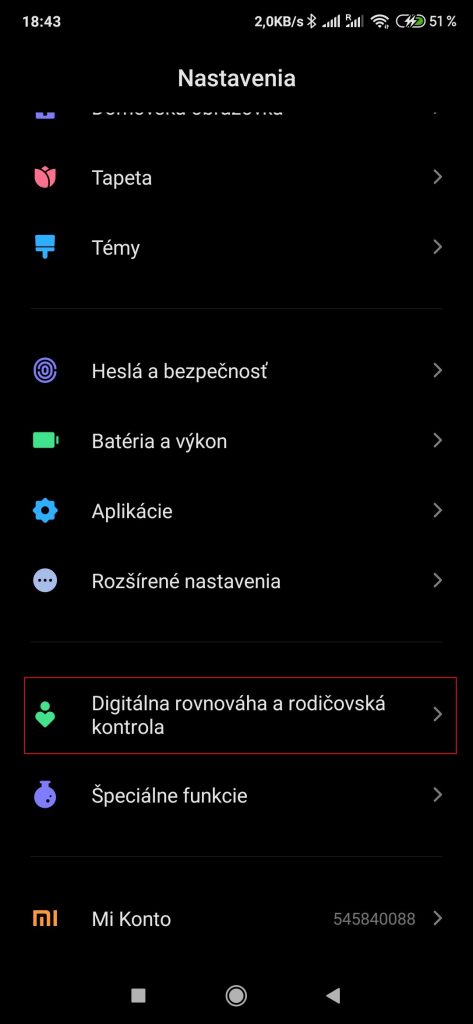
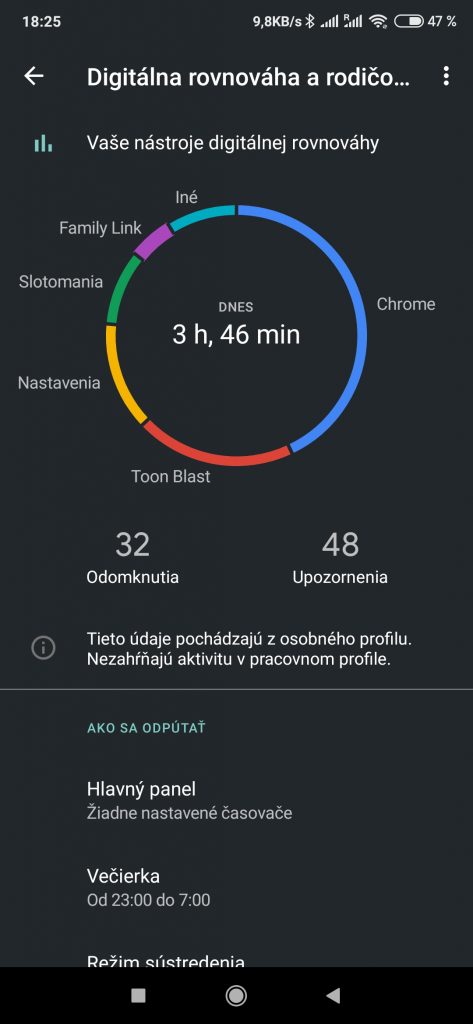
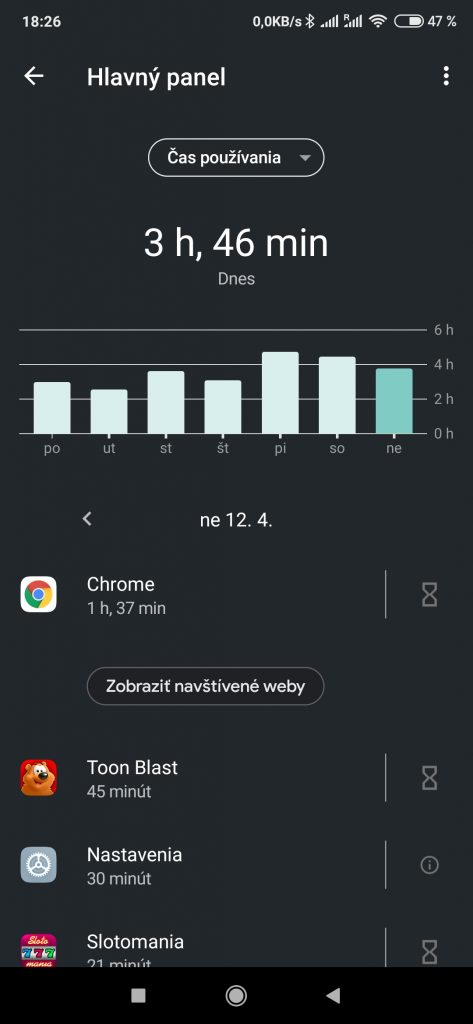
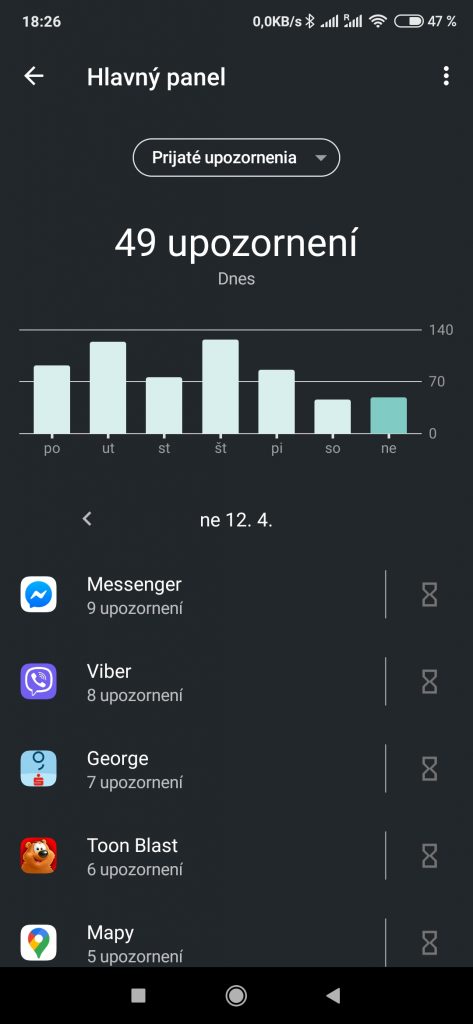
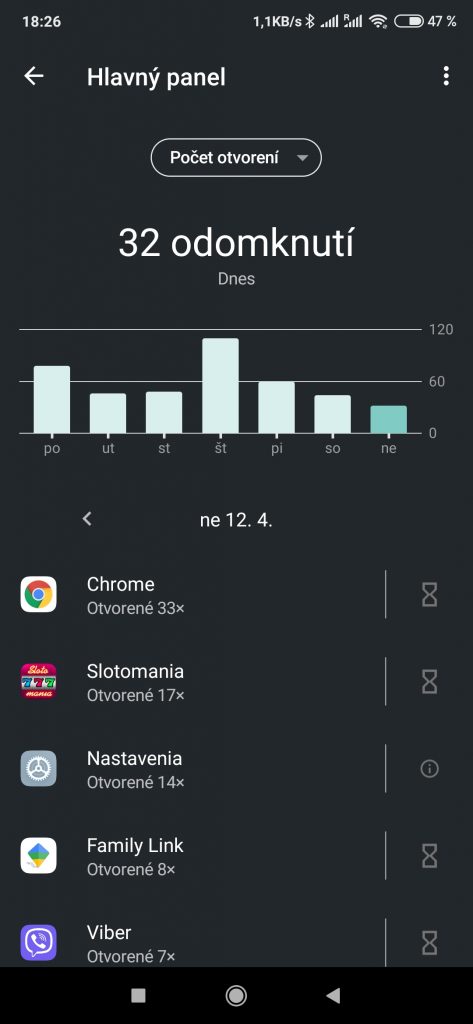
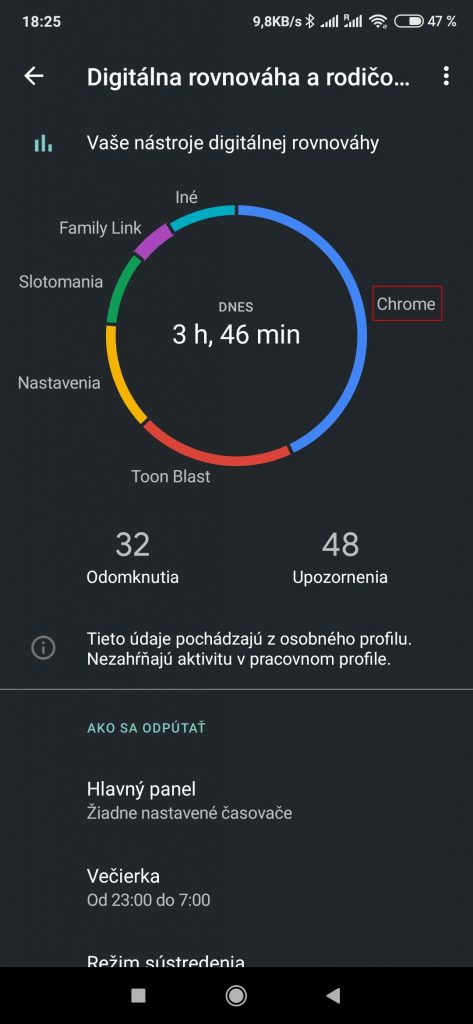
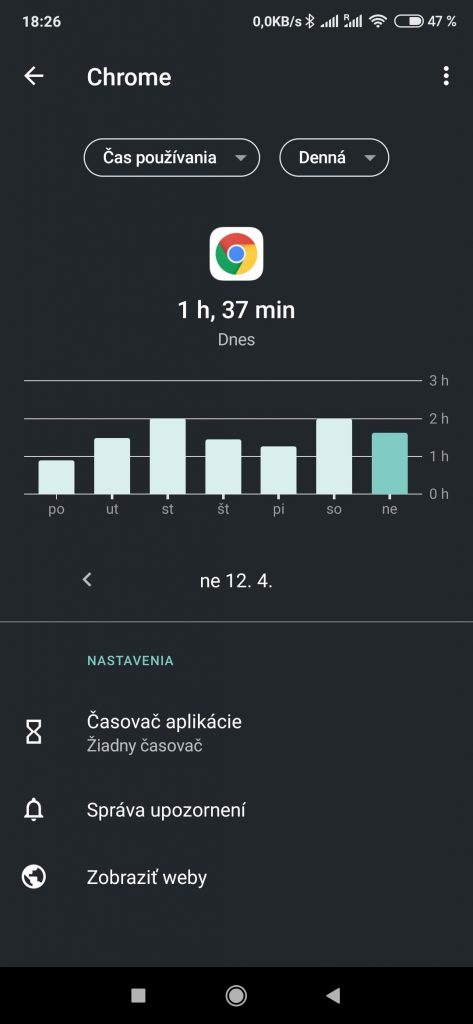
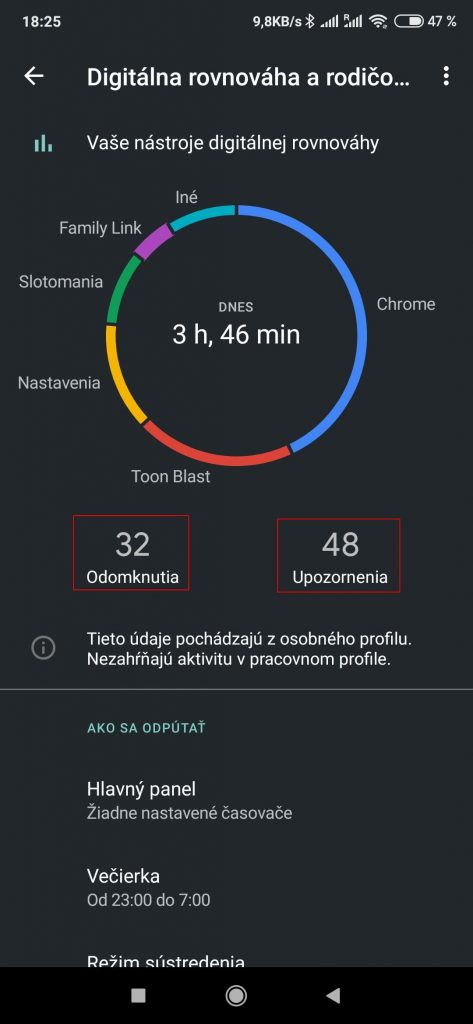
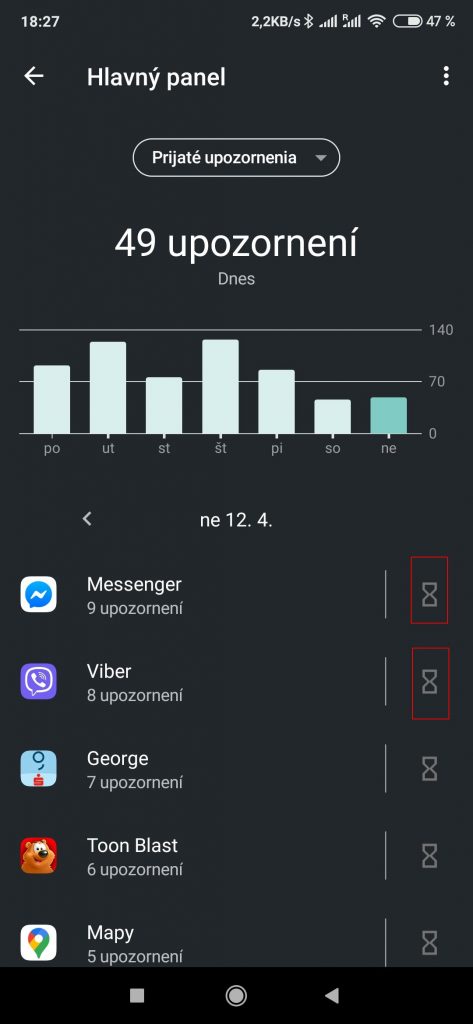
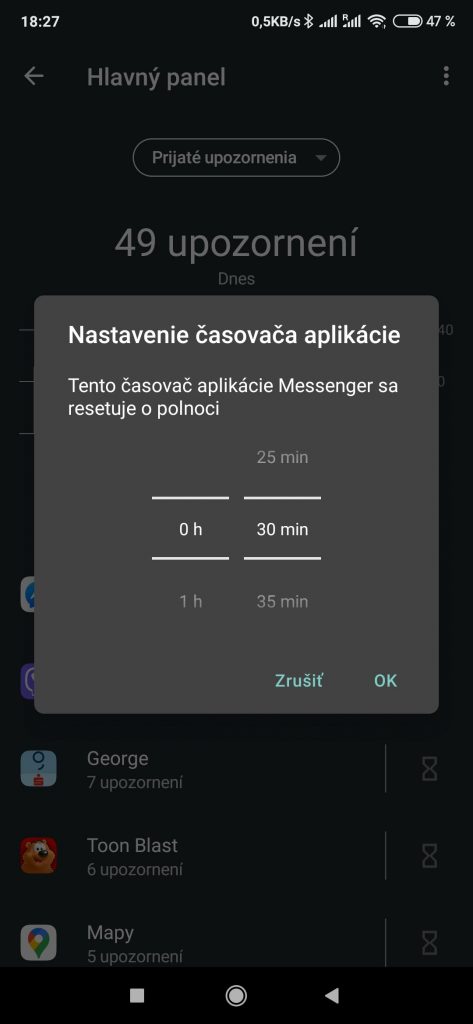
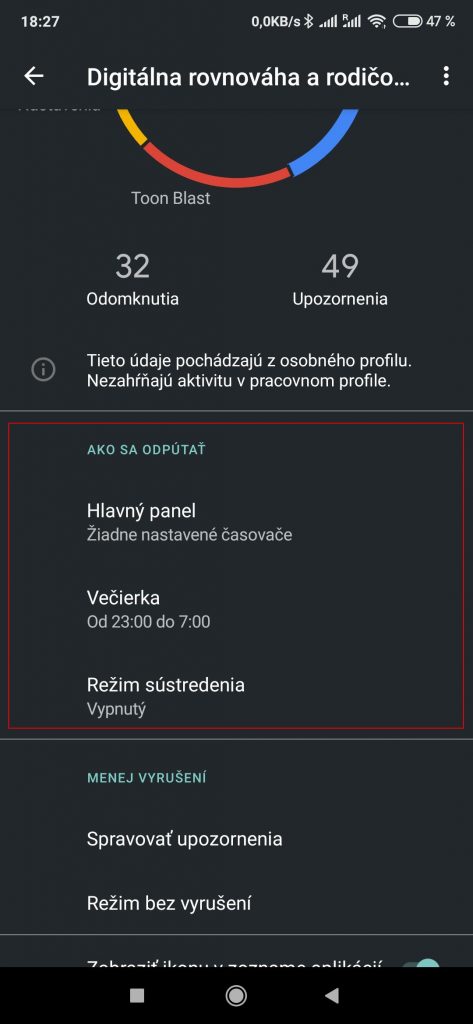
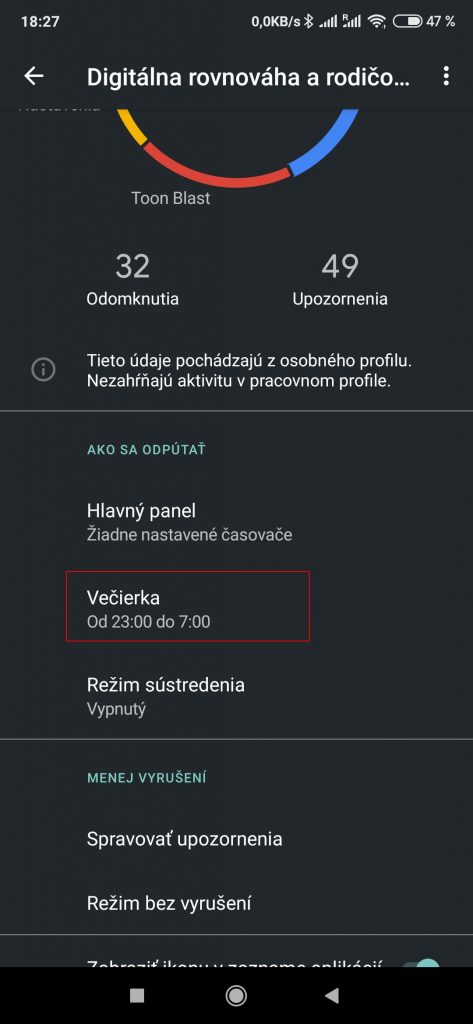
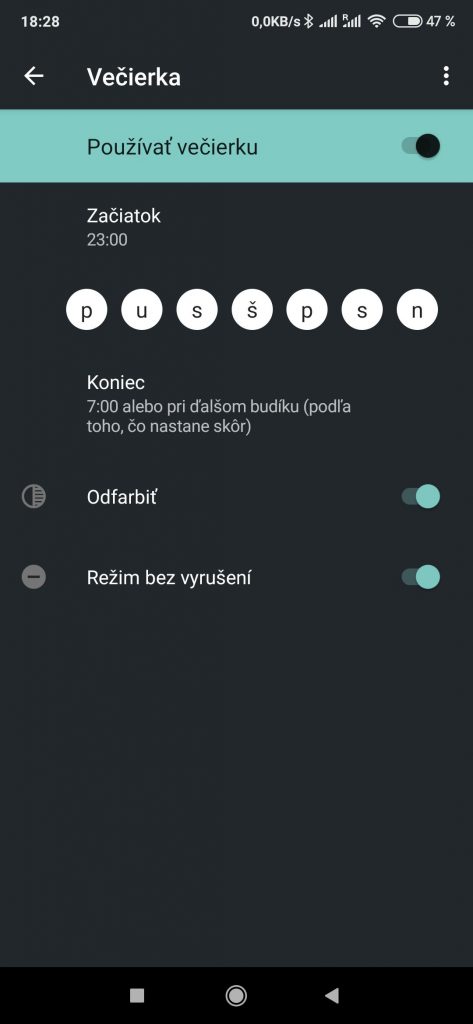
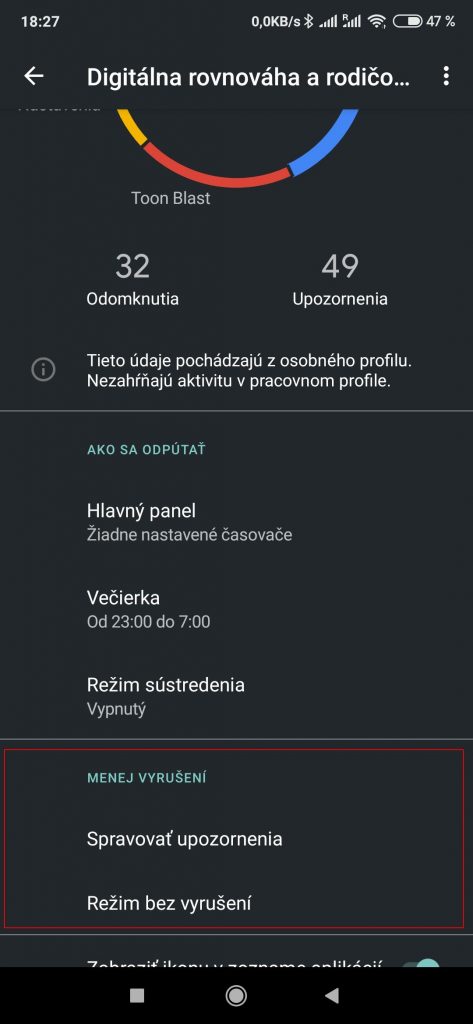
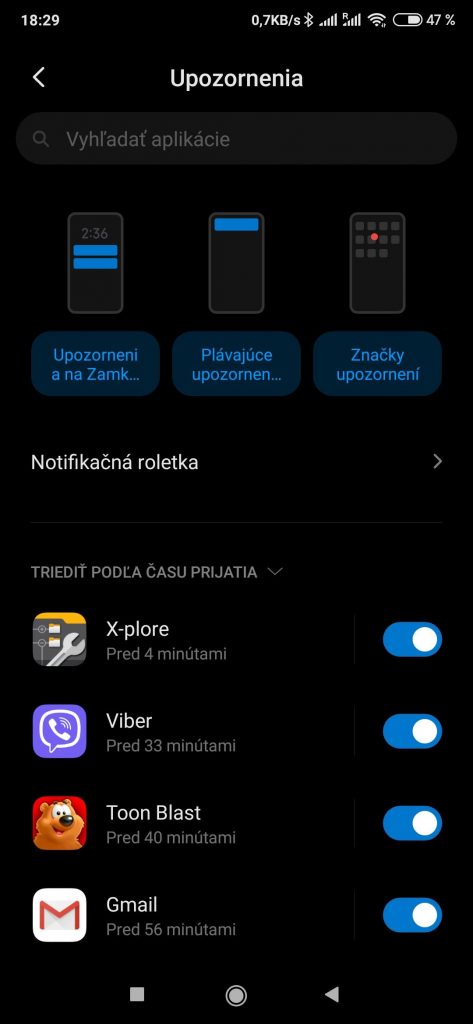
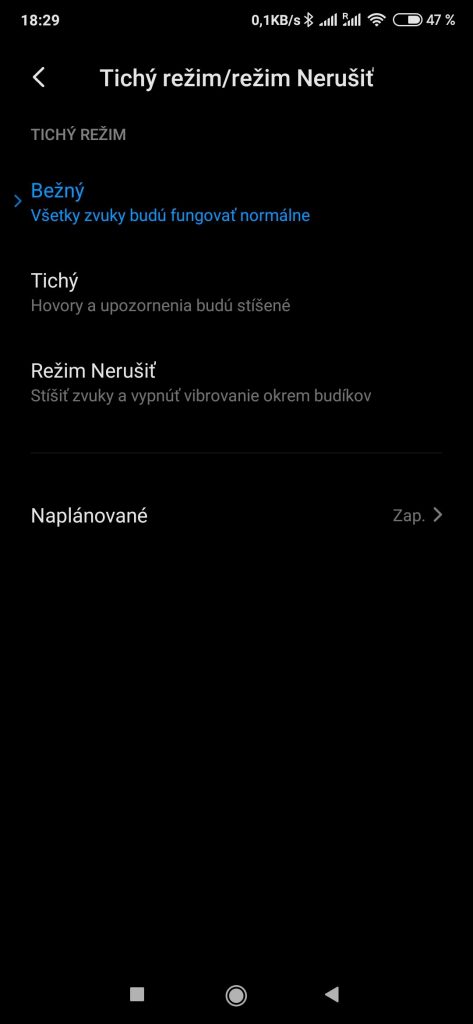

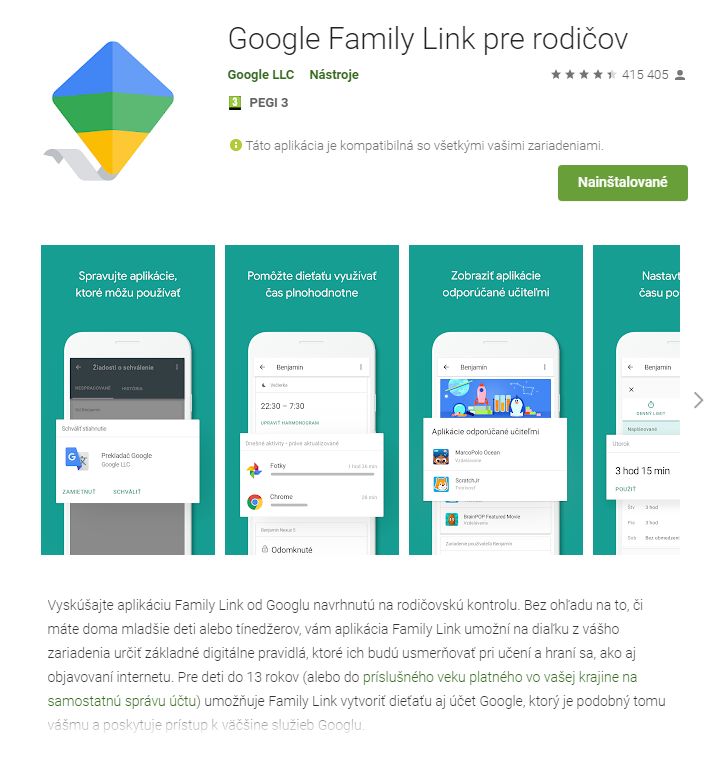
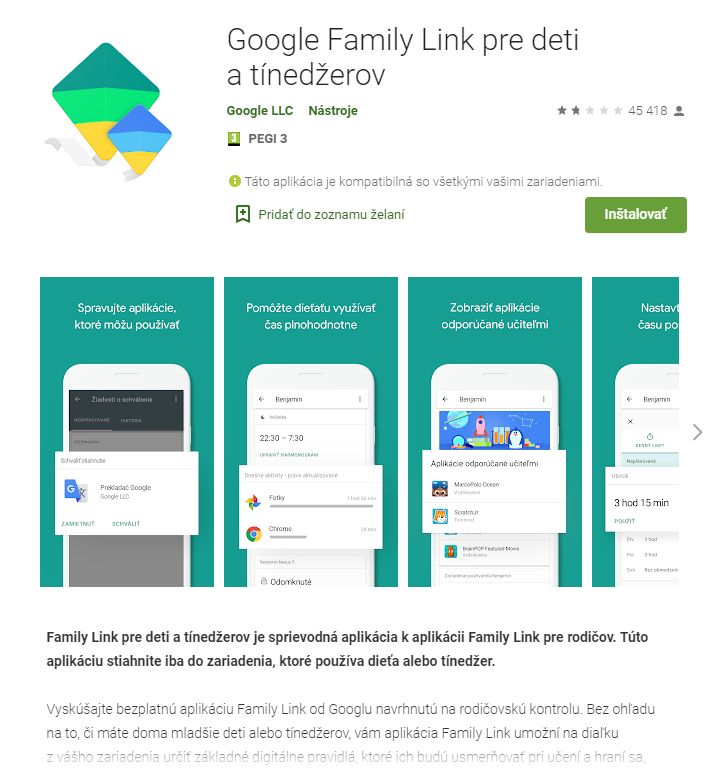
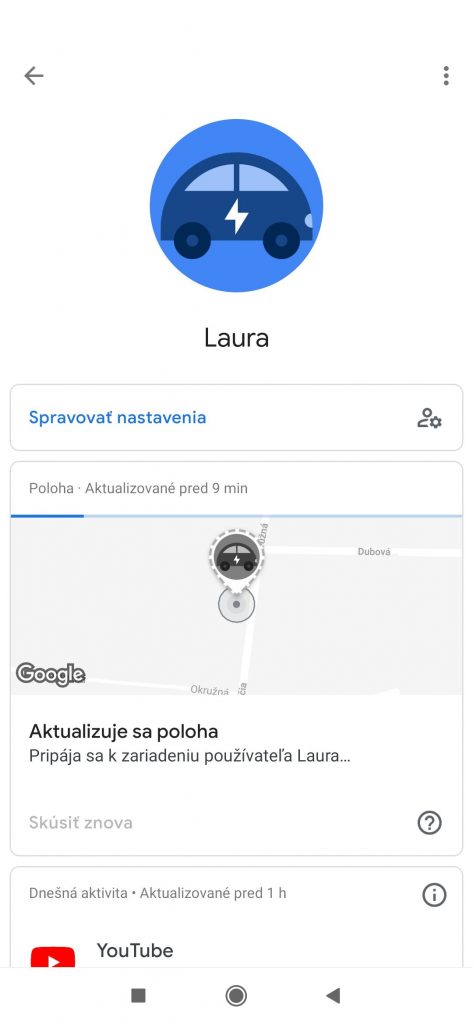
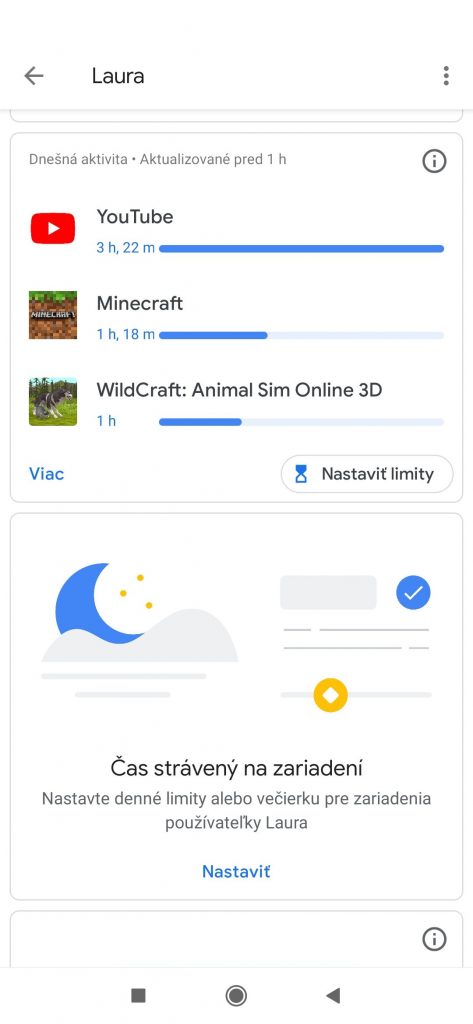
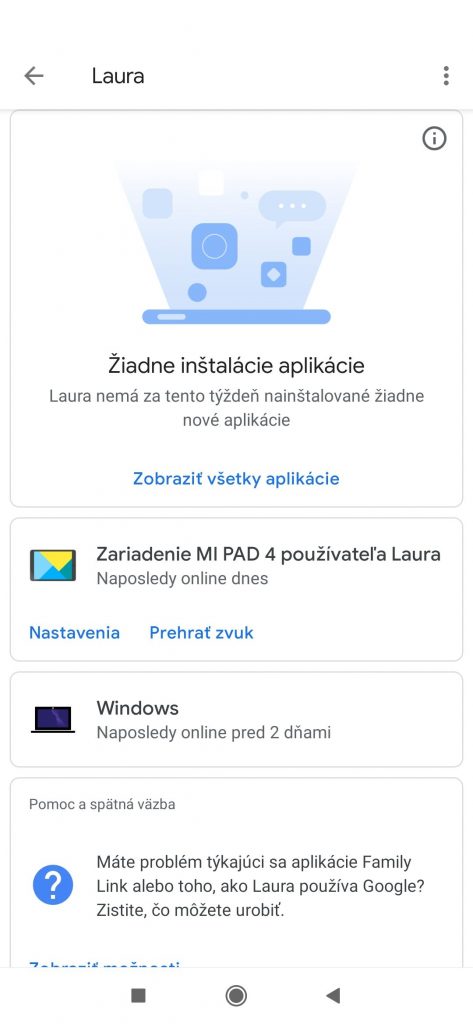
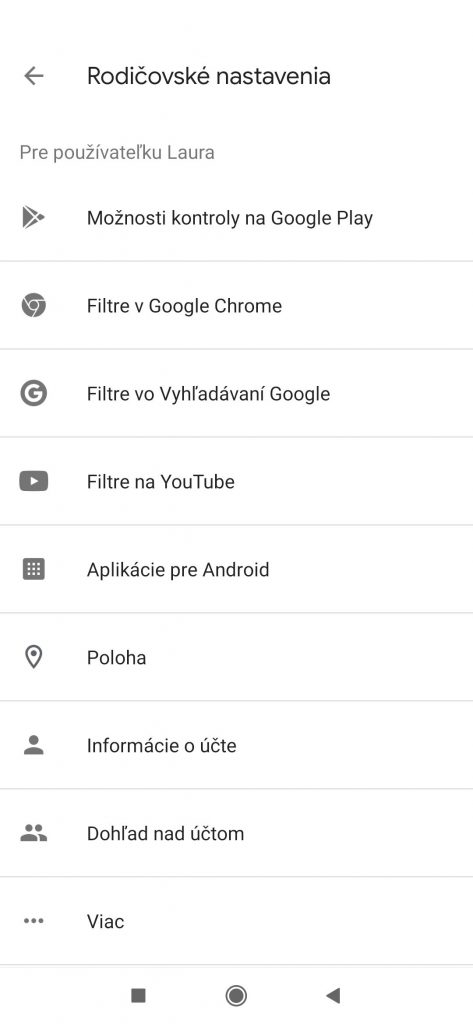
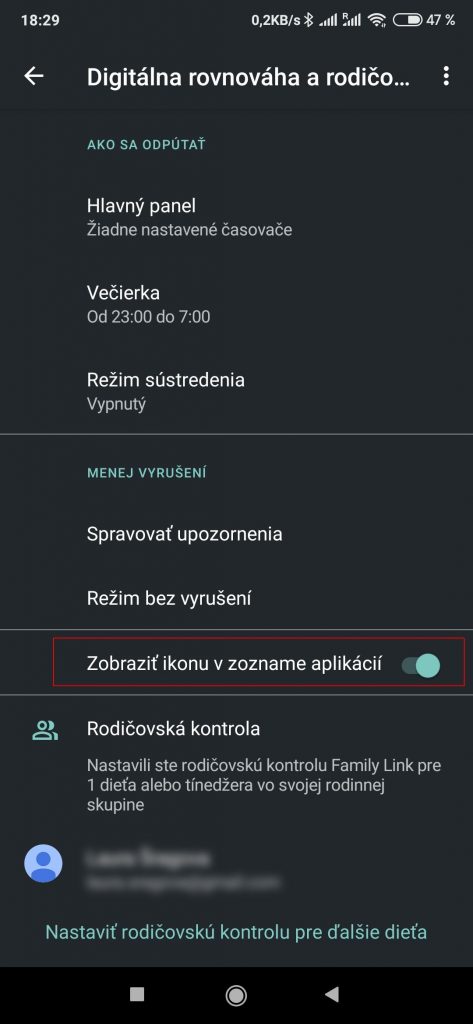
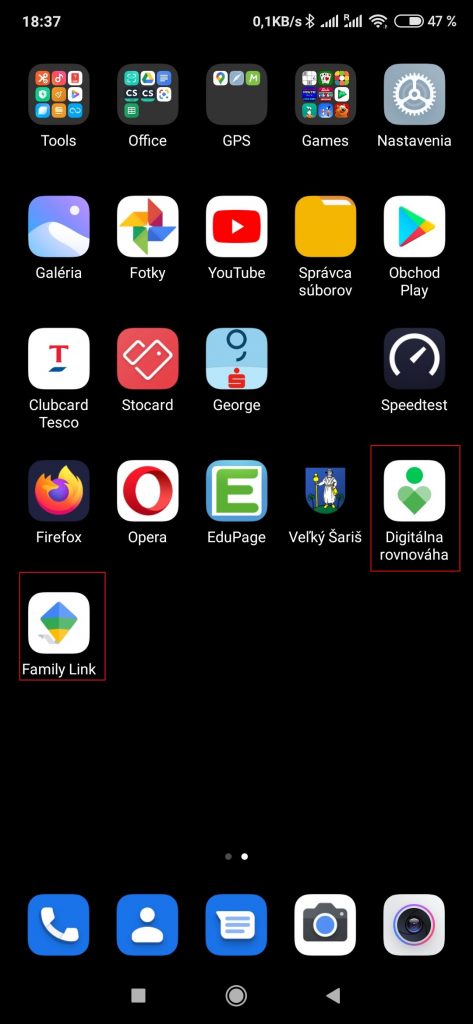






How to remove this function?